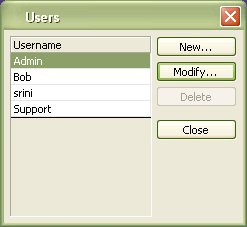
Create/Modify Users with Security Permissions:
CBizOne Standard comes with preset permissions. Advanced permissions in cBizOne Pro are highlighted in the Standard version but cannot be used.
On the Edit menu, select Users which opens a Users window.
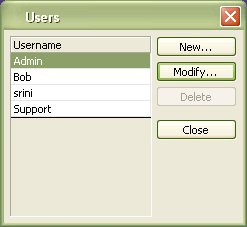
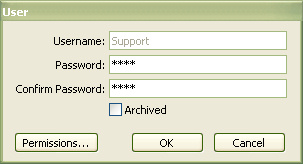
To Create a New User
Click on the New button, type the User name and Password
To give additional permissions, click the Permissions button.
If the user doesn’t have admin privileges (Manage User Accounts), the user cannot create new UserIds.
To Modify a User
Click on the Modify button, make the necessary modifications
If the user doesn’t have admin privileges, all he can change is his password and can see what permissions he have.
To Delete a User
Select on the User, which highlights Username.
Click Delete
If the user doesn’t have admin privileges, the user cannot delete any Userid, including his own.
NOTE: By default User Admin as all the privileges/Permissions set to true.
Initially login as an Admin and then set the new users, if a user is given Manage User Accounts permissions, that user will have Admin privileges.
Permissions General:
Manage User Accounts: This user can create, modify and delete users and can manage all user permissions/privileges.
Export Data (Self): If checked, this user can export only the items belonging to his Userid.
Export Data (Others): If checked, this user can export all the items of other users except his Userid.
Sync. With Outlook: If checked, this user can Sync data between cBizOne and Outlook.
Run Reports: If checked, this user can run reports.
Customize Database: If checked, this user can customize the database.
Customize Forms/Run Customize Wizard: If checked, this user can customize forms and can run the customize wizard.
Allow Lookup Setup: If checked, this user has the ability to customize the Lookup setup values.
Allow Sending Emails: If checked, this user can send emails from the cBizOne application.
Allow Posting to Web: If checked, this user can post Requirements list and Consultants list to Jobsites. Also the ability to FTP Requirements list and Consultants list to the desired site.
Allow Global Data Changes: If checked, this user can modify the data globally in the cBizOne database by using FixData Program.
Permissions Companies:
Modify Items of:
<All> - This user can modify all Companies Items for all users in cBizOne
<None> - This user cannot modify any of the Companies items
<Self> - This user can modify Companies items belonging to them.
<user1, user2> - This user can modify Companies items of only selected users.
Delete Items of:
<All> - This user can delete all Companies Items for all users in cBizOne
<None> - This user cannot delete any of the Companies items.
<Self> - This user can delete Companies items belonging to them.
<user1, user2> - This user can delete Companies items of only selected users.
Mark as Private When a New Item is Created: If checked, it will create a Private Companies Item automatically for this user whenever a New Companies Item is created.
These Users Can See My Private Items:
<All> - Everybody can see this user’s Private Companies Items.
<None> - Nobody can see this user’s Private Companies Items
<user1, user2> - Only selected users can see this user’s Private Companies Items
Can See Other User’s Private Items: If checked, this user can see other user’s Private Companies Items.
Allow Changing UserId of Other User’s Items: If checked, this user has the ability to modify the UserIds of Companies Item, i.e. ability to change to different UserID or Add additional Usersid’s.
Create/Modify/Delete Dynamic Views: If checked, this user has the ability to create, modify and delete Companies Dynamic Views.
Create/Modify/Delete Static Views: If checked, this user has the ability to create, modify and delete Companies Static Views.
Print Items: If checked, this user can Print Companies List Views.
Create MS Excel: If checked, this user can copy Companies list views to Excel Spreadsheets.
Permissions Contacts:
Modify Items of:
<All> - This user can modify all Contacts Items for all users in cBizOne
<None> - This user cannot modify any of the Contacts items
<Self> - This user can modify Contacts items belonging to them.
<user1, user2> - This user can modify Contacts items of only selected users.
Delete Items of:
<All> - This user can delete all Contacts Items for all users in cBizOne
<None> - This user cannot delete any of the Contacts items.
<Self> - This user can delete Contacts items belonging to them.
<user1, user2> - This user can delete Contacts items of only selected users.
Mark as Private When a New Item is Created: If checked, it will create a Private Contacts Item automatically for this user whenever a New Contacts Item is created.
These Users Can See My Private Items:
<All> - Everybody can see this user’s Private Contacts Items.
<None> - Nobody can see this user’s Private Contacts Items
<user1, user2> - Only selected users can see this user’s Private Contacts Items
Can See Other User’s Private Items: If checked, this user can see other user’s Private Contacts Items.
Allow Changing UserId of Other User’s Items: If checked, this user has the ability to modify the UserIds of Contacts Item, i.e. ability to change to different UserID or Add additional Usersid’s.
Create/Modify/Delete Dynamic Views: If checked, this user has the ability to create, modify and delete Contacts Dynamic Views.
Create/Modify/Delete Static Views: If checked, this user has the ability to create, modify and delete Contacts Static Views.
Print Items: If checked, this user can Print Contacts List Views.
Create MS Excel: If checked, this user can copy Contacts list views to Excel Spreadsheets.
Permissions Consultants:
Modify Items of:
<All> - This user can modify all Consultants Items for all users in cBizOne
<None> - This user cannot modify any of the Consultants items
<Self> - This user can modify Consultants items belonging to them.
<user1, user2> - This user can modify Consultants items of only selected users.
Delete Items of:
<All> - This user can delete all Consultants Items for all users in cBizOne
<None> - This user cannot delete any of the Consultants items.
<Self> - This user can delete Consultants items belonging to them.
<user1, user2> - This user can delete Consultants items of only selected users.
Mark as Private When a New Item is Created: If checked, it will create a Private Consultants Item automatically for this user whenever a New Consultants Item is created.
These Users Can See My Private Items:
<All> - Everybody can see this user’s Private Consultants Items.
<None> - Nobody can see this user’s Private Consultants Items
<user1, user2> - Only selected users can see this user’s Private Consultants Items
Can See Other User’s Private Items: If checked, this user can see other user’s Private Consultants Items.
Allow Changing UserId of Other User’s Items: If checked, this user has the ability to modify the UserIds of Consultants Item, i.e. ability to change to different UserID or Add additional Usersid’s.
Create/Modify/Delete Dynamic Views: If checked, this user has the ability to create, modify and delete Consultants Dynamic Views.
Create/Modify/Delete Static Views: If checked, this user has the ability to create, modify and delete Consultants Static Views.
Print Items: If checked, this user can Print Consultants List Views.
Create MS Excel: If checked, this user can copy Consultants list views to Excel Spreadsheets.
Permissions Requirements:
Modify Items of:
<All> - This user can modify all Requirements Items for all users in cBizOne
<None> - This user cannot modify any of the Requirements items
<Self> - This user can modify Requirements items belonging to them.
<user1, user2> - This user can modify Requirements items of only selected users.
Delete Items of:
<All> - This user can delete all Requirements Items for all users in cBizOne
<None> - This user cannot delete any of the Requirements items.
<Self> - This user can delete Requirements items belonging to them.
<user1, user2> - This user can delete Requirements items of only selected users.
Mark as Private When a New Item is Created: If checked, it will create a Private Requirements Item automatically for this user whenever a New Requirements Item is created.
These Users Can See My Private Items:
<All> - Everybody can see this user’s Private Requirements Items.
<None> - Nobody can see this user’s Private Requirements Items
<user1, user2> - Only selected users can see this user’s Private Requirements Items
Can See Other User’s Private Items: If checked, this user can see other user’s Private Requirements Items.
Allow Changing UserId of Other User’s Items: If checked, this user has the ability to modify the UserIds of Requirements Item, i.e. ability to change to different UserID or Add additional Usersid’s.
Create/Modify/Delete Dynamic Views: If checked, this user has the ability to create, modify and delete Requirements Dynamic Views.
Create/Modify/Delete Static Views: If checked, this user has the ability to create, modify and delete Requirements Static Views.
Print Items: If checked, this user can Print Requirements List Views.
Create MS Excel: If checked, this user can copy Requirements list views to Excel Spreadsheets.
Permissions Calendar Items/Tasks:
Modify Items of:
<All> - This user can modify all Calendar Items for all users in cBizOne
<None> - This user cannot modify any of the Calendar items
<Self> - This user can modify Calendar items belonging to them.
<user1, user2> - This user can modify Calendar items of only selected users.
Delete Items of:
<All> - This user can delete all Calendar Items for all users in cBizOne
<None> - This user cannot delete any of the Calendar items.
<Self> - This user can delete Calendar items belonging to them.
<user1, user2> - This user can delete Calendar items of only selected users.
Mark as Private When a New Item is Created: If checked, it will create a Private Calendar Item automatically for this user whenever a New Requirements Item is created.
These Users Can See My Private Items:
<All> - Everybody can see this user’s Private Calendar Items.
<None> - Nobody can see this user’s Private Calendar Items
<user1, user2> - Only selected users can see this user’s Private Calendar Items
Can See Other User’s Private Items: If checked, this user can see other user’s Private Calendar Items.
Allow Changing UserId of Other User’s Items: If checked, this user has the ability to modify the UserIds of Calendar Item, i.e. ability to change to different UserID or Add additional Usersid’s.
Create/Modify/Delete Dynamic Views: Ignore for now.
Create/Modify/Delete Static Views: Ignore for now.
Print Items: If checked, this user can Print Calendar List Views.
Create MS Excel: Ignore for now.
Permissions Notes/Status:
Modify Items of:
<All> - This user can modify all Notes/Status Items for all users in cBizOne
<None> - This user cannot modify any of the Notes/Status items
<Self> - This user can modify Notes/Status items belonging to them.
<user1, user2> - This user can modify Notes/Status of only selected users.
Delete Items of:
<All> - This user can delete all Notes/Status Items for all users in cBizOne
<None> - This user cannot delete any of the Notes/Status items.
<Self> - This user can delete Notes/Status items belonging to them.
<user1, user2> - This user can delete Notes/Status items of only selected users.
Mark as Private When a New Item is Created: If checked, it will create a Private Notes/Status Item automatically for this user whenever a New Requirements Item is created.
These Users Can See My Private Items:
<All> - Everybody can see this user’s Private Notes/Status Items.
<None> - Nobody can see this user’s Private Notes/Status Items
<user1, user2> - Only selected users can see this user’s Private Notes/Status Items
Can See Other User’s Private Items: If checked, this user can see other user’s Private Notes/Status Items.
Allow Changing UserId of Other User’s Items: If checked, this user has the ability to modify the UserIds of Notes/Status Item, i.e. ability to change to different UserID or Add additional Usersid’s.
Create/Modify/Delete Dynamic Views: Ignore for now.
Create/Modify/Delete Static Views: Ignore for now.
Print Items: Ignore for now.
Create MS Excel: Ignore for now.
Permissions Emails:
Modify Items of:
<All> - This user can modify all Email Items for all users in cBizOne
<None> - This user cannot modify any of the Email items
<Self> - This user can modify Email items belonging to them.
<user1, user2> - This user can modify Email of only selected users.
Delete Items of:
<All> - This user can delete all Email Items for all users in cBizOne
<None> - This user cannot delete any of the Email items.
<Self> - This user can delete Email items belonging to them.
<user1, user2> - This user can delete Email items of only selected users.
Mark as Private When a New Item is Created: If checked, it will create a Private Email Item automatically for this user whenever a New Email Item is created.
These Users Can See My Private Items:
<All> - Everybody can see this user’s Private Email Items.
<None> - Nobody can see this user’s Private Email Items
<user1, user2> - Only selected users can see this user’s Private Email Items
Can See Other User’s Private Items: If checked, this user can see other user’s Private Email Items.
Allow Changing UserId of Other User’s Items: If checked, this user has the ability to modify the UserIds of Email Item, i.e. ability to change to different UserID or Add additional Usersid’s.
Create/Modify/Delete Dynamic Views: Ignore for now.
Create/Modify/Delete Static Views: Ignore for now.
Print Items: If checked, this user can Print Email List Views.
Create MS Excel: If checked, this user can copy Email list views to Excel Spreadsheets.
To set Auto login on, On the Tools menu, click Options to show the Options window and select General tab.