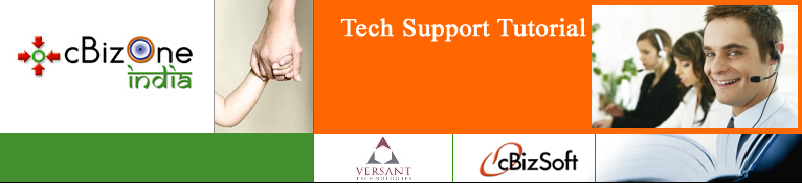|
Manual For cBizJobs, cProfile, Update cProfile and Update Status. Directly to you database. |
|
Introduction:
This document is written to
give technical understanding on cBizJobs Application for
cBizOne Technical Support Team. We will briefly go
through the main features of cBizJobs such as:
- Displaying and Searching jobs
in cBizJobs Application
- Applying to jobs in cBizJobs
Application.
- Uploading resumes to Database
bypassing the job application
- Update candidate record
details
- Adding requirements (jobs) to
database
- Update status of candidates
who applied to particular job.
- Uploading changed settings to
client’s database and future works on editing
settings file.
Also we will use special
conditional expressions to reference the associated
settings of this application. The expressions written
within XML tags can be found in appSettings.xml file.
1. Displaying and Searching
jobs
1.1
Displaying Jobs
In order to display
the open jobs for particular cbizone database, we have
to construct proper link to the web site. We can do it
in this way:
http://cbiz-srv1.network80.com/cBizJobs/index.aspx?cid=[CompanyAlias]
Where the [CompanyAlias] stands for the registered
Alias name of company in Logins table of cbizi_demo
database. Please, note that
before providing this link to customer, we have to make
sure that the database connection details to the client
database are correct and the alias name is unique.
For example, we can use following link to display the
open jobs for cbizi_demo database.
http://jobs.cbizsoft.com/cBizJobs/index.aspx?cid=cbizi_demo
1.2
SQL Statements for Displaying Jobs:
The cBizJobs Application administrator can customize the
SQL queries for retrieving the Open Jobs from client’s
database. We have 2 different SQL queries for displaying
Open Jobs: one is General Table of Jobs and the second
is Detailed View of Jobs.
-
General Table SQL Query: In this setting we
can define the columns that should be displayed in
main table. Please, note
that Requirements.ReqID is compulsory
field in any SQL Query set to this tag and it should
be first field to appear in SQL query. It could be
modified in appSettings.xml in this tag:
<add
key=”OpenJobsSQL” value=”SELECT Requirements.ReqID,...”/>
-
Detailed View of Jobs: We can also customize
the detailed view of jobs and decide what attributes
to include. Here we need to define the SQL statement
for detailed view of jobs.
<add
key=”JobDetailsSQL” value=”SELECT Requirements.ReqID,...”/>
1.3
Initial Page: It is the first page to
display for the user and it can be modified by
administrator. There are 2 ways to modify the initial
page settings for particular application.
-
In appSettings.xml we can find special tag
which defines the initial page to be displayed by
default. In “value” attribute we have to indicate
the web page to be displayed. In this example it is
jobs.aspx. So right after getting authenticated in
index page, the user will be redirected to assigned
web page.
<add
key=”InitialPage” value=”jobs.aspx”>
-
We can set the initial page within URL query
string. In this case, we have to set initpage
variable in URL while accessing the index.aspx page.
Here is the example how we do this technique:
http://jobs.cbizsoft.com/cBizJobs/index.aspx?cid=cbizi_demo&initpage=cprofile.aspx
Here after authentication, the user will be redirected to
cprofile.aspx page.
1.4
Look and Feel: There a number of
attributes that could be customized for particular
customer. Here is the list of appSettings.xml tags which
are responsible for look and feel of cBizJobs
Application:
-
Page Size: It defines the number of records
to be shown in one page of open jobs table.
<add key=”PageSize” value=”20”/>
-
Background Color: It defines the background
color for Headers.
<add
key="BGColor" value="#DDDDDD"/>
-
Border Color: It defines the overall border
color of the web site:
<add
key="BorderColor" value="#005B00"/>
-
Title Background Color: It defines the
background color for the title of tables.
<add
key="TitleBGColor" value="#005B00"/>
1.5
Searching Jobs: cBizJobs allows users to
search jobs. The search is done in the same way as
Google search. If we enclose the search criteria within
double-quotes, it will search whole phrase. And in order
to search with AND operator, we have to divide our
search criteria either with comma or with space, so the
results containing the given criteria will be returned.
The search is undertaken only in specified database
fields. We can also customize the search in
appSettings.xml file.
-
Example Search Text: We can set the
example faded text in search textbox. In order to do
so we have to modify the following setting:
<add key="searchExample" value='"Service Engineer", CPA'
/>
-
Search Fields: It defines the fields where
the keywords are searched. Basically these fields
are the fields in Requirements table. We can set
them in following way:
<add
key="SearchFields" value="Requirements.JobTitle,
DisplayName, CompanyName, JobType, Location, Rate,
PrimarySkills, Description"/>
2. Applying to Jobs
Constructing Application Form
The Application Form for candidates must be constructed
in appSettings.xml file. We have to specify different
attributes for each control while constructing the
application form. The general format for defining field
in Application Form is as follows:
[FieldCaption]/[FieldName]/[FieldValidators]/[ControlType(Optional)];
For Example:
Disclaimer: /uuDisclaimer/MustCheck/Checkbox;
As it can be seen above, the field properties are
divided by special delimiter character “/” (slash).
First property is the field caption which will appear
next to the control. Second property is the
corresponding FieldName in database. Third is the
validator type which is applied to the field. The
validator field can take following values:
Validator Types:
-
None – The field is considered to be optional, and
it can take any value which user inputs.
-
Must – The field is considered to be compulsory, and
it should take at least some value.
-
MustCheck – This validator is strongly applied to
checkboxes, and it enforces user to check the
checkbox.
-
Phone – This validator is to verify if the user
input conforms to standard phone number format
accepted in US.
-
Email - This validator is to verify if the user
input conforms to regular email address format.
-
ZipCode – This validator is to verify if the user
input conforms to standard zip code format accepted
in US.
Note: We
can apply several validators to one control. In order to
do so, we have to write the validators dividing them
using comma “,”. For example, if we want user to input
his/her phone number and make this field compulsory, we
have to write following sequence:
Home Phone/HomePhone/Must,Phone;
Finally, the forth optional property is the control
type. By default the control type is TextBox, so if we
want to make our field TextBox we don’t have to specify
anything. However if we would like to add Checkbox or
MultiLine textbox to our Application form, we have to
specify the control type.
-
Specifying Checkbox: In order to
specify the checkbox control we have append the
“Checkbox” keyword to the place where we specify the
control type. Also we have to make sure that the
field which is specified as Checkbox has to be “Bit”
datatype in database. Otherwise it will return
database exception and the records will not get
inserted into database.
-
Specifying MultiLined Textbox: We have
to write “MultiText” keyword to the place where we
specify the control type. Also we have to make sure
that the field specified as MultiText is “NText”
datatype in database.
We have to separate the fields with semi-colon “;” and
we don’t need to put semi-colon at the end of the fields
definition sequence. The fields for job application can
be specified in following tag:
<add
key="cprofileFields" value="First Name/FirstName/Must;Last
Name/LastName/Must;… />
Examples below Fields
cBizJobs also allows
us to modify the sample values for particular fields.
The example texts will appear below the corresponding
field. Here is the way how we can do it:
<add
key="exampleTexts" value="AvailabilityNotice/(Ex: Immed,
1 Week Notice, 2 Week Notice);MobilePhone/(Ex:
918-555-1212); ... />
Above first we
specify particular field name and then write
corresponding example text. While writing the example
texts we have to avoid using the delimiter chars such as
“/” (slash) and “;” (semi-colon). Here the slash
separates the field name from example text, and
semi-colon is used to separate the example texts
sequence.
Linking Resumes to Jobs
We can specify as many linking
methods as we want. For now we included 2 linking SQL
statements into the settings file: one is linking as
“Received” and the other is “Potential”. We can find
following SQL statements in our setting files:
<add
key="LinkingPotentialSQL" value="[Batch Sql
Expressions]"/>
<add key="LinkingReceivedSQL" value="[Batch Sql
Expressions]"/>
Here we are declaring the possible Linking methods for
the application. We can also add whatever linking method
that we want to use with its corresponding SQL batch.
Above we declared 2 linking methods. Now we can choose
one of those declared methods for linking our candidates
as the customer wishes. Below how we specify it:
<add key="LinkingMethod" value="LinkingReceivedSQL"/>
Now we are specifying the LinkingMethod to
LinkingReceivedSQL method which is declared above. While
declaring the Linking Methods make sure that the stored
procedures and functions, you are using within SQL Batch
is already deployed in database. For example, the above
linking expressions use RecordNumber stored procedure,
so whenever we are using this application with some
client’s database, we have to make sure that the
RecordNumber stored procedure is implemented there.
Emailing Recruiters and Candidates
cBizJobs can notify the Recruiters about newly submitted
candidates and we can specify the email addresses of
recruiters and the content of email itself in
appSettings.xml file. Here is how we do it:
-
Email To: This tag holds the email addresses
of recruiters to be notified if new candidate
submits his/her resume. We have to separate the
email addresses using comma.
<add key="EmailTo" value="brett@parttimepros.net,
4srini@gmail.com"/>
-
Email From: This tag holds the email address
from which the notification emails are sent.
<add key="EmailFrom" value="cbizjobs@cbizsoft.com"/>
-
Email Subject: Here we specify the email
subject for notification.
<add key="EmailSubject" value="New Application
Submitted"/>
-
Email Content: In this part, we can customize
the email content that the recruiter receives. We
can also include the submitted resume details. In
order to do so, we have to write the field name that
we want to include in email’s body within double
square braces. Also “/n” stands for new line
character. If we want to include Job ID and JobTitle,
we have to embed “[[ReqIntID]]” and “[[JobTitle]]”
into email content. Here is the actual setting tag
below:
<add
key="EmailContent" value="Dear Sir, /n /n We would like
to notify you that new job applicant submitted his or
her information to your database. The applicant details
are as follow: /n -[[DisplayName]] /n -[[JobTitle]] /n
-[[PrimarySkills]] /n -[[HomePhone]] /n -[[Email1]] /n
/n Sincerely, /n cBizOne, Tech. Support"/>
We can also notify the candidates about theirs
submission. In order to do so, we have to first turn on
this feature. We can do it this way:
<add key="SendMailToApplicant" value="True" />
Then
we have to specify the content of email for notification
candidates. We can do it in the same way, as we do it
for Recruiters. Here is the tag which is responsible for
that:
<add
key="ApplicantMailContent" value="Dear [[DisplayName]],
/n /n We would like to notify you that your application
is submitted to our database. Application details are as
follow: /n -[[DisplayName]] /n -[[ReqIntID]] /n -[[JobTitle]]
/n -[[PrimarySkills]] /n -[[HomePhone]] /n -[[Email1]]
/n /n Sincerely, /n cBizOne, Tech. Support" />
Extracting Text from Documents
While the user
submits his/her resume to the system, the system
automatically extracts the text from submitted document
and inputs it to uuResumeText field in Consultants
table. There are 3 kinds of files that could be properly
processes by the system: plain text files with
extensions txt, html, htm; MS Word documents with
extensions doc and docx; and Adobe Acrobat
files with pdf extension. Other type of documents
cannot be accepted as a resume document and its text
cannot be extracted properly. While extracting the text
from submitted documents, the system automatically
filters invalid chars.
Also uploading more than 2 MB as a Resume document is
not allowed. The uploaded Resume documents are stored in
database, Documents table with SubType of “Resume”. The
binary data of the document is not compressed while it
is inputted to database.
Applying to Jobs from candidate’s perspective
When user accesses
the open jobs of particular company, he will face the
list of jobs in main page. For example, accessing this
page
http://jobs.cbizsoft.com/cBizJobs/index.aspx?cid=cbizi_demo
will redirect the user to jobs.aspx page where user can
view available open jobs. In order to apply some job,
user needs to click the Job-ID link and get scrolled to
particular job he wants to apply. At the bottom of the
job description form, user can find “Apply” link. After
clicking this link, user gets redirected to
cprofile.aspx page with corresponding jobid and
jobtitle variables within query string.
The application form is dynamically constructed out
from appSettings.xml file, and the fields underlined are
the compulsory one, so the user must fill them. Also
before submitting the application, user needs to take in
the CAPTCHA image test. After filling in the CAPTCHA
image test, the user will be redirected to success page,
where he can get a message that his resume is submitted
to the database.
3. Uploading resumes to Database
bypassing Job Application
Candidates
can upload their resumes without submitting their
application to particular job. In order to do so, we
have to provide to candidate following link:
http://jobs.cbizsoft.com/cBizJobs/index.aspx?cid=cbizi_demo&initpage=cprofile.aspx
This
link includes information about the database where the
candidate’s resume go, and the initial page if the
initial page is not set to cprofile.aspx by default. By
default the initial page is set to jobs.aspx, so here we
have indicate where the candidate goes, after specifying
the database name.
4. Update candidate record details
In
the same way, as we set up the application form for new
candidates, we can construct profile edit form for
existing candidates. Here how we do it.
Forming the link for existing
Candidate
Here we have to input 3 parameters, in order to build
the link for particular candidate existing in database.
First we have to indicate the database through replacing
the [CompanyAlias] to some database name. Secondly, we
have include the ConsultantID for particular candidate
from Consultants table. And finally we need to provide
the ConsIntID for particular candidate. If ConsultantID
and ConsIntID matches, then it means that the link is
secure and can be used for updating the profile of
candidate. Otherwise the system will redirect the user
to default initial page. Here is the way how we build
the link for Candidate Profile Update Form. And at the
end of the link we have to set the initpage
parameter to updateprofile.aspx page.
http://cbiz-srv1.network80.com/cBizJobs/index.aspx?cid=[CompanyAlias]&consId=[ConsID]&
consintId=[ConsIntID]&initpage=updateprofile.aspx
Constructing Candidate Profile Update Form
For example,
http://jobs.cbizsoft.com/cBizJobs/index.aspx?cid=cbizi_demo&consId=Amit
G&consintId=CS00000007&initpage=updateprofile.aspx
Constructing the
Candidate Profile Update Form is slightly different from
constructing jobs application form. Here we have another
property such as IsModifiable, which defines whether the
field declared is modifiable or not. This property is
Boolean property, so it can take only “True” or “False”.
In general, the field definition is similar to jobs
application form. Here how it is declared:
[FieldCaption]/[FieldName]/[FieldValidators][/IsModifiable]/[ControlType(Optional)];
For Example:
First Name/FirstName/Must/False;
Here we can construct the fields
that we want to display for the candidate, and enable
the candidate to edit his/her profile. The rules for
writing the sequence are same as in jobs application
form. The tag which is responsible for that is
illustrated below:
<add key="updateFields" value="First Name/FirstName/Must/False;Last
Name/LastName/Must/False;Street
Address/Address1/None/True;..." />
Notifying Recruiters about Profile Update
In the same way, as we do in Job
Application, we can notify the recruiters about Profile
Update. Here are the tags responsible for that:
<add key="UpdateEmailSubject" value="Consultant
Updated"/>
<add key="UpdateEmailContent" value="Dear Sir, /n /n We
would like to notify you that consultant [DisplayName]
updated his or her information in your database. /n
Sincerely, /n cBizOne, Tech. Support"/>
5.
Adding requirements (jobs) to database
Building
the jobs form is exactly the same is building jobs
application form. The tag responsible for that is:
<add
key="jprofileFields" value="Job ID/ReqID/Must;Job Type/JobType/Must;…
" />
Example texts for jobs form can be
specified in this tag:
<add key="jprofileExampleTexts" value="JobType/(EX:
Permanent, Travel, Contract);JobTitle/(EX: Nuclear
Medicine Technologist, Nuclear Cardiology Technologist,
etc.);ContactName/(First Name Last Name);ContactPhone/(Ex:
972-555-1212 x22);...” />
6.
Update status of candidates who applied to particular
job
cBizJobs allows hiring
managers to update the status of candidates applied to
some particular job. The status labels that the
candidates can get are specified in appSettings.xml
file. The values are separated by comma.
<add key="cbxStatus" value="Submitted, Shortlisted,
Interview 1, Interview 2"/>
Also
the status update SQL batch can be specified in
following tag:
<add
key="StatusSql" value="[Sql Batch]]" />
In order to see the candidates applied for
jobs of which the hiring manager is responsible, we have
to construct a link with ContactID of hiring manager.
The link will look like as it is shown below:
http://jobs.cbizsoft.com/cbizJobs/index.aspx?cid=cbizi_demo&initpage=statusChange.aspx&contactId=CN00000006
Here contactId takes the ContactID of hiring
manager. Also we have to set the database name to
corresponding database name and the initial page to “statusChange.aspx”.
When the status update page is loaded, the table of
candidates applied to jobs is shown. By clicking “Edit”
link next to each record, we can modify the status of
the candidate.
7. Uploading changed settings to client’s
database and future works on editing settings file
Screen Short from database:

The appSettings.xml file
can be uploaded to particular database, only by removing
the previous one. If the database does not include the
appSettings.xml file, the system will load it from
default appSettings.xml file located in the same folder.
The appSettings.xml file is stored in Documents table of
corresponding database with ItemIntID of “JC000001”. The
appSettings.xml file can be removed from database by
this SQL statement:
DELETE Documents
WHERE ItemIntID LIKE 'JC%'
After
removing the settings file, make sure that the
appSettings.xml file in main folder is modified as you
wish. So when you first open the cBizJobs in web site,
it will take the appSettings.xml file and put it to the
database. This is how now the appSettings.xml file is
uploaded to particular database, but in future the
cBizOne software should have an option for opening and
modifying the appSettings.xml file without removing and
reuploading it to the database.
How to Configure the Web Links to clients Database:
If a client wants to use the online web forms then we have to get the “CID” from cBizSoft (Mr. Srini).
Procedure to get the CID:
Please collect the following information from the client and pass the information to Mr. Srini, then after he will give
you the CID.
-
Company Name:
-
Static IP:
-
Port Number:
-
Database Name:
-
SQL User ID:
-
SQL Password:
Once Srini give the CID, then
follow the below steps:
1. TSQL Procedure and Functions most be run on the
SQL server.
http://www.cbizsoft.com/techsupport/Downloads/AppSettingsTSQL.zip
2. Drop the below style sheet in cBizOne default folder (…\StyleSheets\Mail)
http://www.cbizsoft.com/techsupport/Downloads/Update-cProfile.zip
3. Replace the CID in the below links and give it to the client.
Quick Review Link's:
-
Adding Jobs to Database
http://jobs.cbizsoft.com/cBizJobs/index.aspx?cid=cBizI_TeamDemo&initpage=jprofile.aspx
-
Applying to Jobs from candidate’s perspective
http://jobs.cbizsoft.com/cBizJobs/index.aspx?cid=cBizI_TeamDemo&initpage=jobs.aspx
-
Uploading resumes to Database bypassing Job
Application
http://jobs.cbizsoft.com/cBizJobs/index.aspx?cid=cBizI_TeamDemo&initpage=cprofile.aspx
-
Constructing Candidate Profile Update Form
http://jobs.cbizsoft.com/cBizJobs/index.aspx?cid=cBizI_TeamDemo&consId=Ajitha&consintId=CS00003544&initpage=updateprofile.aspx
-
Hiring
managers to update the status of candidates applied
http://jobs.cbizsoft.com/cbizJobs/index.aspx?cid=cBizI_TeamDemo&initpage=statusChange.aspx&contactId=CN00000150
-
Alter AppSettings .xml File
Upload/Download AppSettings.xml file from DataBase.(OLD)
-
Alter AppSettings .xml File
Upload/Download AppSettings.xml file DataBase.(NEW)
-
Create New CID
http://jobs.cbizsoft.com/cbizjobs/addclient.aspx
(Username: sarvar
password: cBizOne2009
17000240)
-
a)
cBizOne Mobile Application
http://mobile.cbizsoft.com/mcbizone/default.aspx
(CBIZ_TEST2,srini,srini)
b)
Download XML file for Mobile App
http://www.cbizsoft.com/techsupport/Downloads/userSettings.zip
-
Candidate Fetch
http://jobs.cbizsoft.com/apps/cbizCandidateFetch/
-
Generating JOB XML
http://jobs.cbizsoft.com/cbizjobs/search_post.aspx?cid=cBiz_test
-
Generating JOB XML (With Description)
http://jobs.cbizsoft.com/cbizjobs/jobdetail_post.aspx?cid=[cBizAccountID]&jobid=[ReqID]
http://jobs.cbizsoft.com/cbizjobs/jobdetail_post.aspx?cid=cBiz_Ramexec&jobid=Copy_of_Rexnord-PSS
Further Support: If you have any further
questions or bug reports for this software, I would be
very pleased to receive your message to
Srini.K@cbizsoft.com. Thank you for using cBizJobs.
17000240