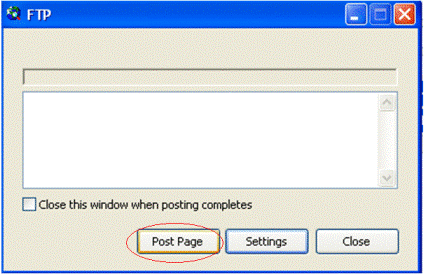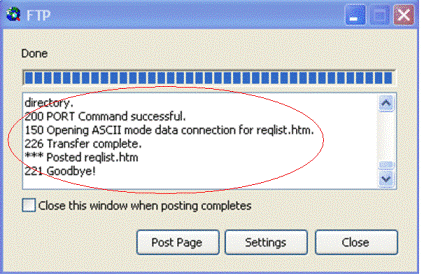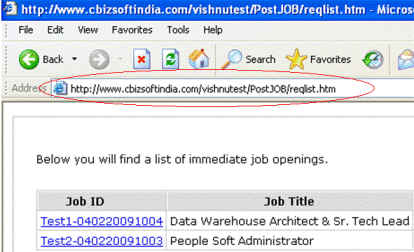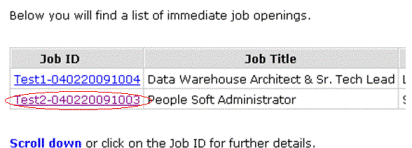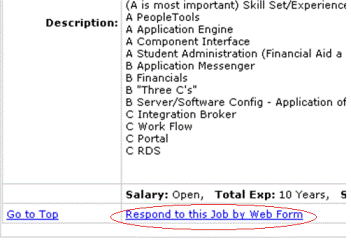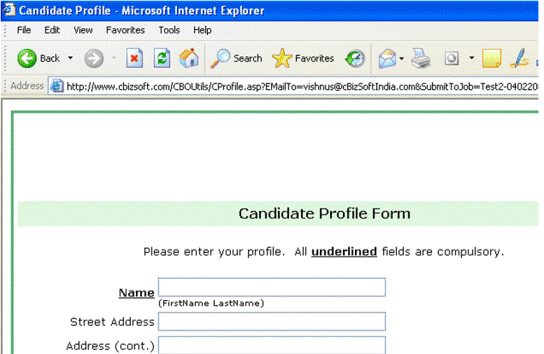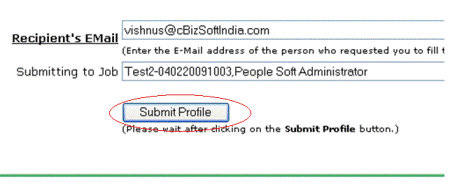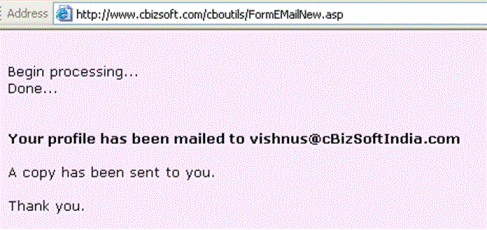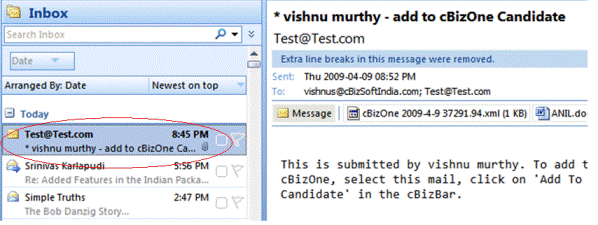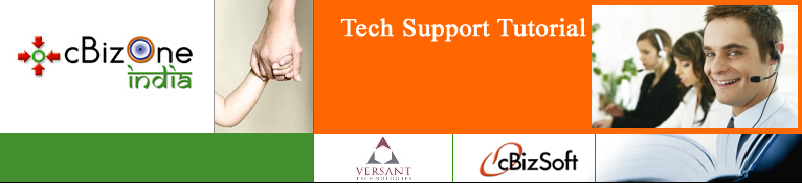|
Post Requirements to Web Sites |
With few clicks, in couple of minutes, you can
post your Requirements to the Web Sites. Your
Requirements are accessible to tens-of-thousands
of clients. Many of them do not and would not
like to receive reqlists.
1.
Click Web/Posting on the Folder List to
show posting home page.
2.
Click on Post Requirements Tab.
3.
Select the desired Web Sites and Select the
Requirements to post.
4.
Click on Post Button, to start posting.
5.
After posting is finished, scroll down to see
the posting success/fail report.
Note:
If you have not registered with a Web Site,
cBizOneIndia will automatically create an
account for you, when you post for the first
time. Your email address is your Username and
Password.
Example:
Let us consider an example with
screenshots to post the requirement to Web Site.
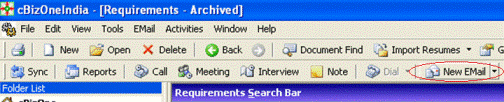

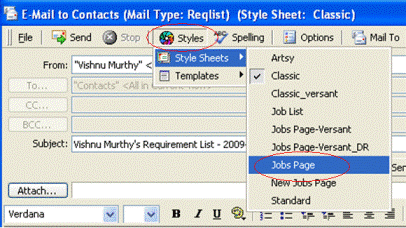
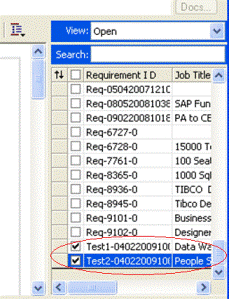
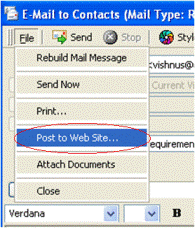
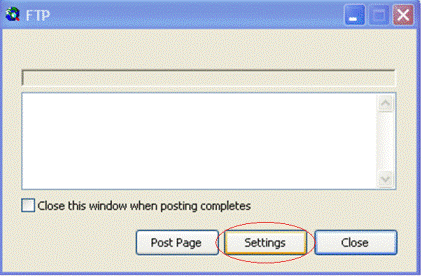
Note: This step to be done only for
first time posting. Next time cBizOne would
save the settings.