Lookups are a special type of data entry window that you
can access by clicking in those fields for which frequently used or standardized entries
are appropriate. cBizOne’s lookups allow you to set up standard values for many of
cBizOne’s data entry fields. These lookup values can be used to save time during
routine data entry or to maintain uniformity in cBizOne’s data fields.
Field Lookup Entry
Click the triangle button in each field to see the define set of values and select the
entry you want.
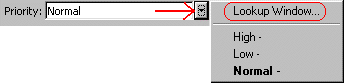
Add/Modify/Delete Values to a LookUp
- From the lookup button on the field select Lookup Window a new window opens up.
- To enter a New Value click on New button and enter the code for Value
and Description of the value and click OK.
- To modify an existing value click on Modify button and change the value and
description.
- To delete the value click on Delete button.
SetUp
To change the properties of the field look entry click on SetUp button
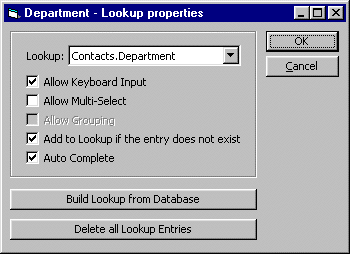
Lookup: This drop down box allows you to select the lookup field values
from other fields or you can choose the default.
Allow keyboard input: If it is checked it will allow entering the values
in the field or selecting from the lookup values else only selecting from lookup values.
Auto complete: This option will allow to auto complete the words from the
lookup values as you type few letters in the fields.
Add to lookup if the entry does not exist: If the field value you entered
doesn’t exists in the lookup it will automatically add into the lookup values.
Allow Multi-select: This selection allows to select multiple values for the field.
Allow Grouping: This feature is mainly used for the Consultant
skills for grouping, For example languages
(Java, C++), Operating systems etc. You can create new group names or modify it, if you
want to see all the skills selected for this field, check selected items only, then Move
up and move down buttons are enabled so you can put the skills in the order you want it.
Also you can collapse or expand the group skills by clicking button on top left of the
window.

